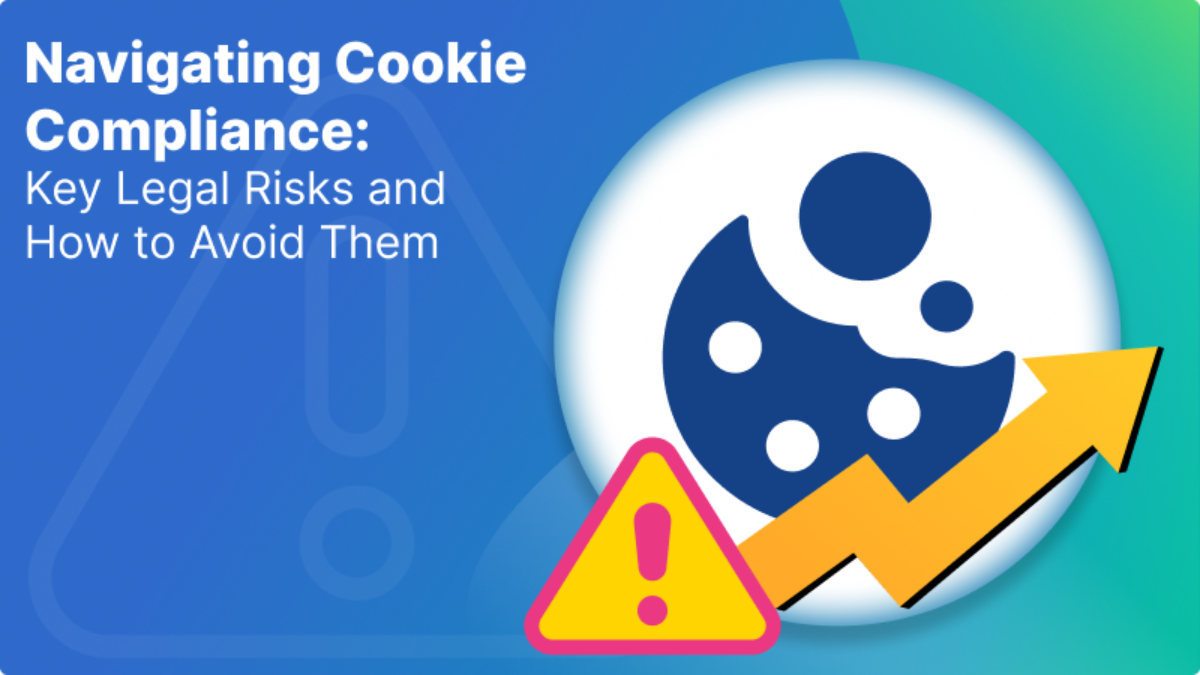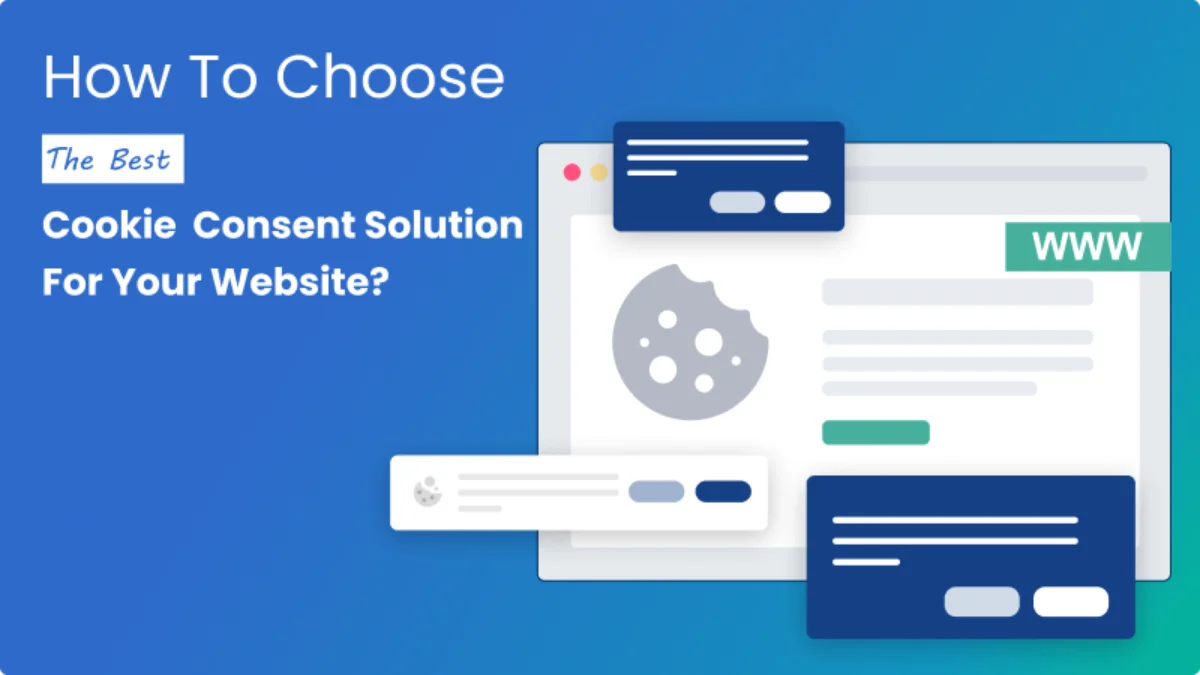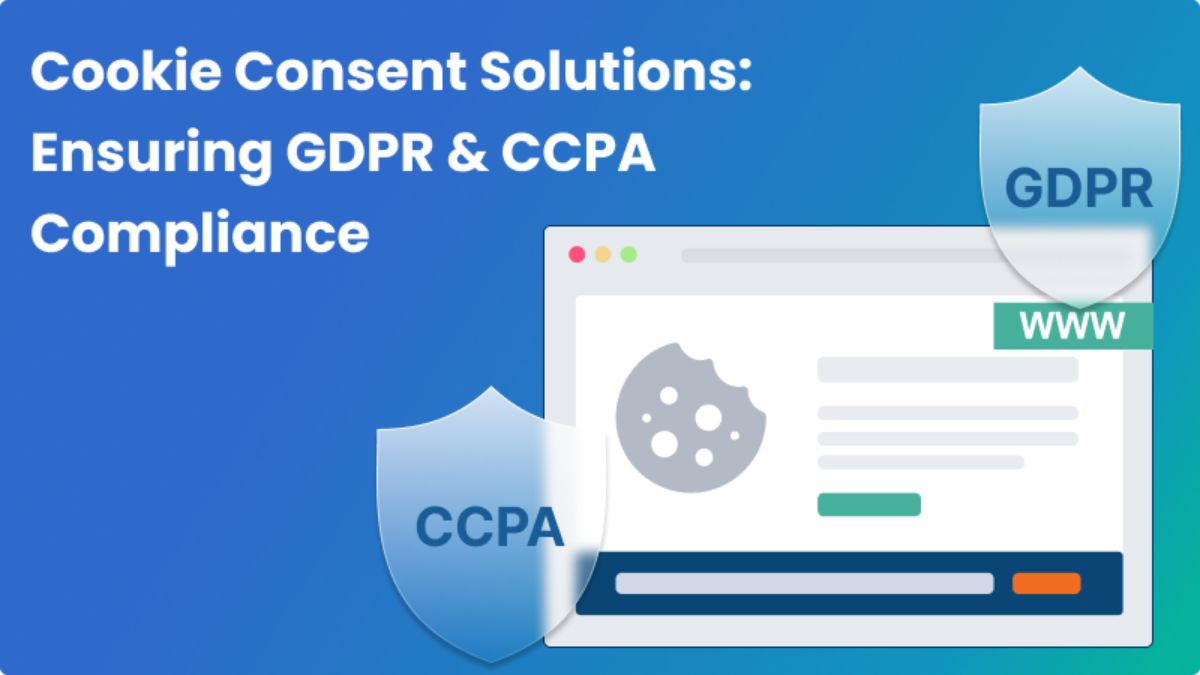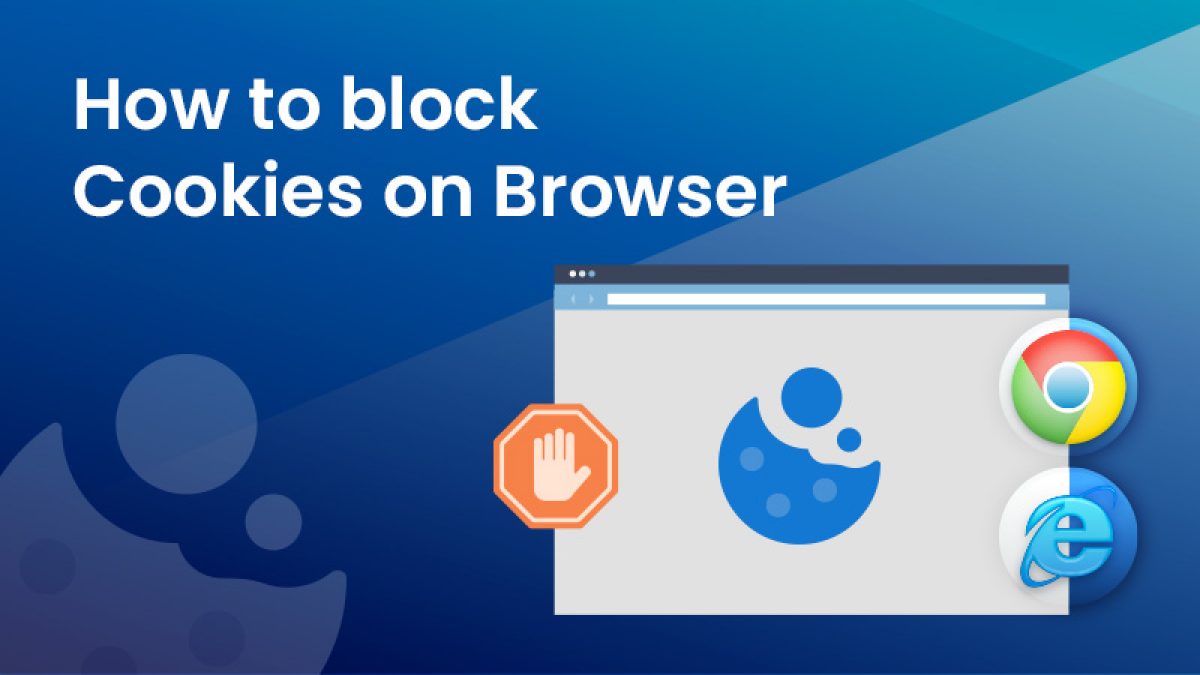How to check cookies in Browser?

What is a cookie?
A cookie is a very small text file. While visiting internet sites, each message is stored in a small file called cookie.txt by your browser. This cookie is sent back to the server by your browser when you request another page from the server. These files contain information about your visit to the web page including any information you’ve volunteered, such as your name and interests.
There was a controversy when cookies first appeared. Some people regarded them as extremely sneaky using your PC to store your personal information without warning you, which can then be used for building your browsing behavior while others recognized it as improving the personalization of your user experience.
What do cookies record?
Cookies are often used to save your website settings. When you return to the site, the browser sends back its cookies. The site can then present you with tailored information based on your preferences.
It is possible for cookies to store a wide range of information, including personally identifiable information (such as your name, home address, email address, or telephone number).
Remember that some cookies are Essential Cookies (also commonly referred to as “strictly necessary”) which are necessary for the website to function and store the preference settings selected by a user for this website. These cookies are only used to provide those essential services to the visitor. These cookies are not covered by the EU opt-in requirements or the CCPA opt-out-of-sale requirements, so they may remain on devices while they perform essential functions. It’s important to check cookies because, if you block all the cookies, the website may not function properly.
How to check cookies in browser?
To comply with the Privacy Laws, you should know what type of Cookies are present in your website and what are they used for. Sometimes website building services install third-party cookies on your website without your knowledge. So, it is necessary to know what type of cookies are present on your website.
Mandatly’s Cookie Scanner technology performs in-depth scanning to detect first and third-party cookies, Trackers (plugins and social media implementations). It performs periodic scanning based on your schedule and provides an auto-generated list of cookies to keep your cookie notice updated.
You can also manually check cookies, including how to check cookies in Chrome, present on your website in your browser.
How to check cookies in Google Chrome?
For checking the Cookies in Google Chrome follow the given steps:
- Right click on your browser window.
- Click on the Inspect option as shown below.

- After clicking on Inspect, Developers Tool will open and then go to the Application tab.

- In Application tab, go to the Cookies section under the storage tab. Click on the website to see the cookies.

OR
There is also another method to check cookies in Chrome browser. Follow the given steps to check & manage cookies in Chrome address bar:
- Click on the lock icon in the address bar to view the site information and details about the cookies.

- Click on the Cookies section to view the allowed and blocked cookies as shown below.

How to check cookies in Microsoft Edge?
Whether you’re concerned about tracking or simply want to manage your browsing data, checking cookies in Microsoft Edge is a straight process. To check the Cookies in Microsoft Edge follow the given steps:
- Right click on your browser window.
- Click on the Inspect option as shown below.

- After clicking on Inspect, Developers Tool will open and then go the Application tab.

- In Application tab, go to the Cookies section under the storage tab. Click on the website to see the cookies.

OR
Follow the given steps to check cookies through Edge address bar:
- Step 1- Click on the Lock icon in the address bar to view the site information and details about the cookies.

- Step-2 Click on the Cookies section to view the allowed and blocked cookies as shown below.

How Mandatly’s Cookie Compliance Solution helps?
Whereas the most challenging aspect of gaining compliance with these requirements seems to be getting the right cookie consent banner on your website and a consent mechanism to record the consent but it is not. In fact, the true challenge lies in doing the underlying work that supports the efficient and accurate functioning of these mechanisms. Don’t worry, we have got it all covered.
Mandatly provides cookie and consent management solution without complex configuration or maintenance. Through the method of manual locking, you can auto block the cookies by inserting the events manually in the JavaScript code.
Automatic Website Scanning: Mandatly’s Cookie Scanner technology performs in-depth scanning to detect first and third-party cookies, Trackers (plugins and social media implementations). It performs periodic scanning based on your schedule and provides an auto-generated list of cookies to keep your cookie notice updated.
Custom Cookie Banner: Mandatly offers a fully configurable solution for cookie banner settings & personalization to prepare your custom cookie banner\ cookie popup and ancillary features that describe the cookies collected and their purposes. These customizations support various website themes, geolocations, compliances, etc.
Preference Center: Mandatly helps you build a central preference center across multiple domains. Enables a link to the policy to ensure your privacy policy addresses your cookie use and collection practices.
Consents Tracking: Mandatly’s cookie consent manager maintains your cookie consent records to demonstrate compliance. The dashboard presents easy to understand visuals of consent logs.
FAQs
Please see the blog above.
Cookies are small pieces of data that websites store on your computer to identify you and remember your preferences. Their applications range from tracking user behaviour and personalizing content to storing login information. Beyond these, cookies facilitate smoother online experiences, such as remembering items in your shopping cart or language preferences on a website. Regularly check your browser’s cookies to ensure they aren’t misused for malicious purposes, tracking user activity without consent.
Yes, you can view and manage specific cookies on a website. See the above blog to see the steps to check cookies in your browser.
Cookies store website settings, allowing personalized content based on preferences upon returning to the site. They can hold diverse information, including personally identifiable details. The lifespan of a cookie depends on its type and the website that created it. Session cookies are deleted when you close your browser, while persistent cookies can last for months or even years.
If you find suspicious or unwanted cookies in your browser, there are a few steps you can take to remove them and protect your privacy:
- Delete the cookies
- Block cookies
- Scan for malware
- Clear your cache
Yes, you can block or delete cookies directly from your browser settings.