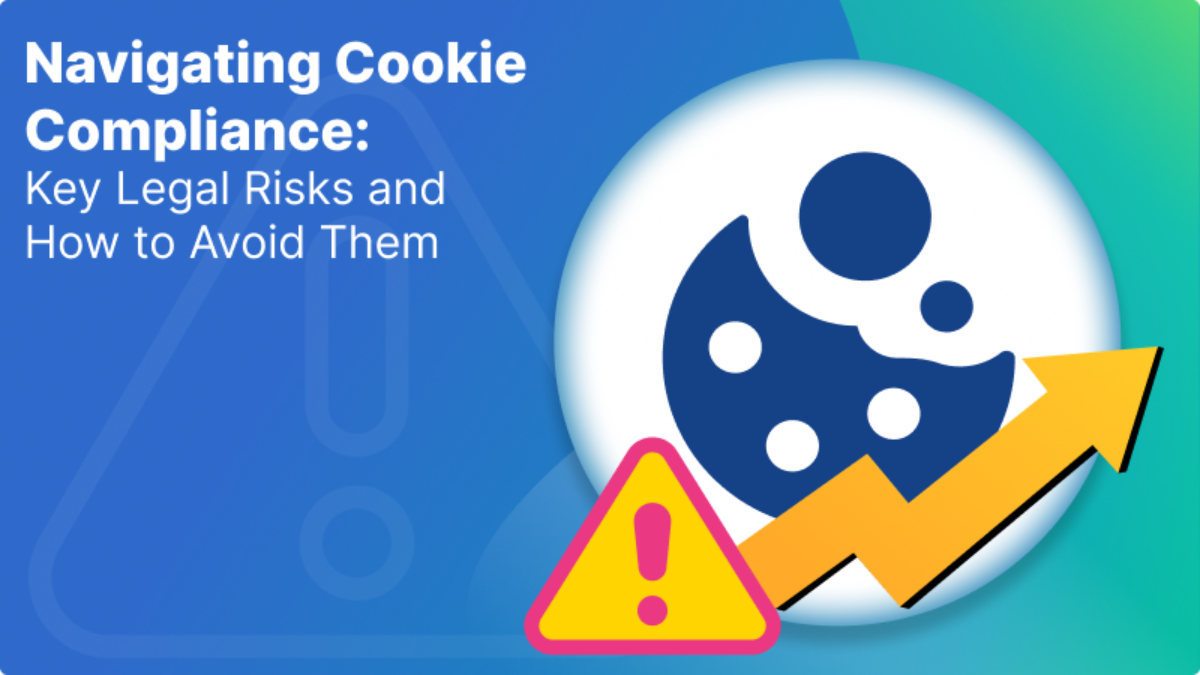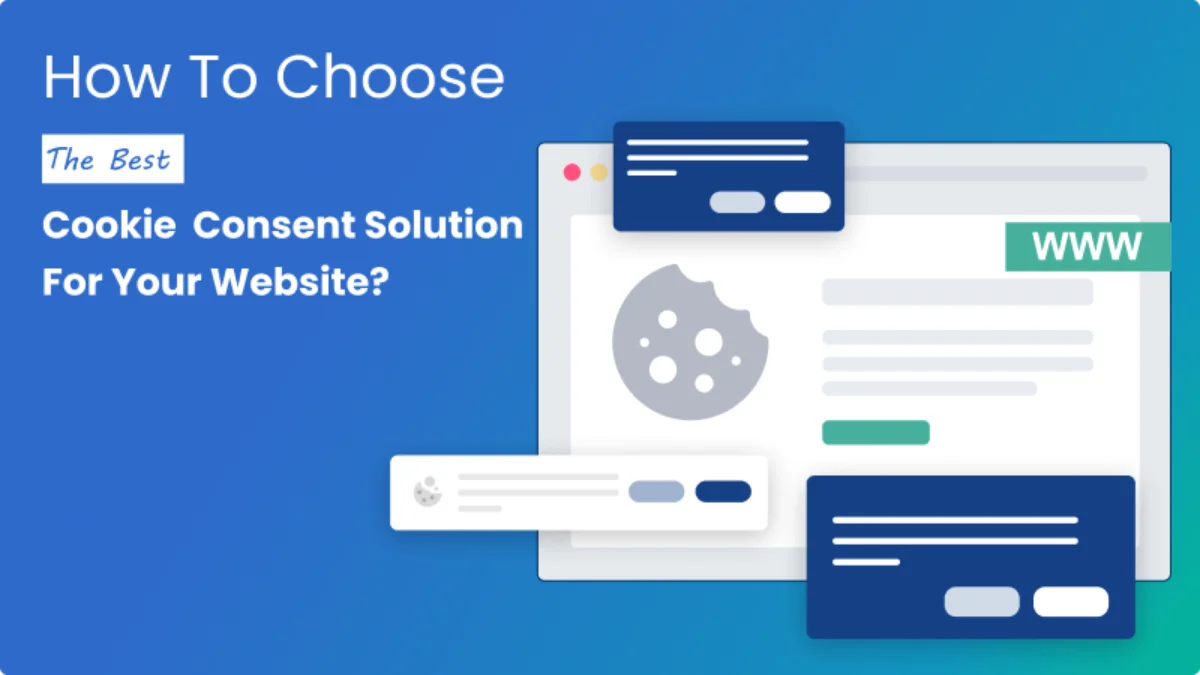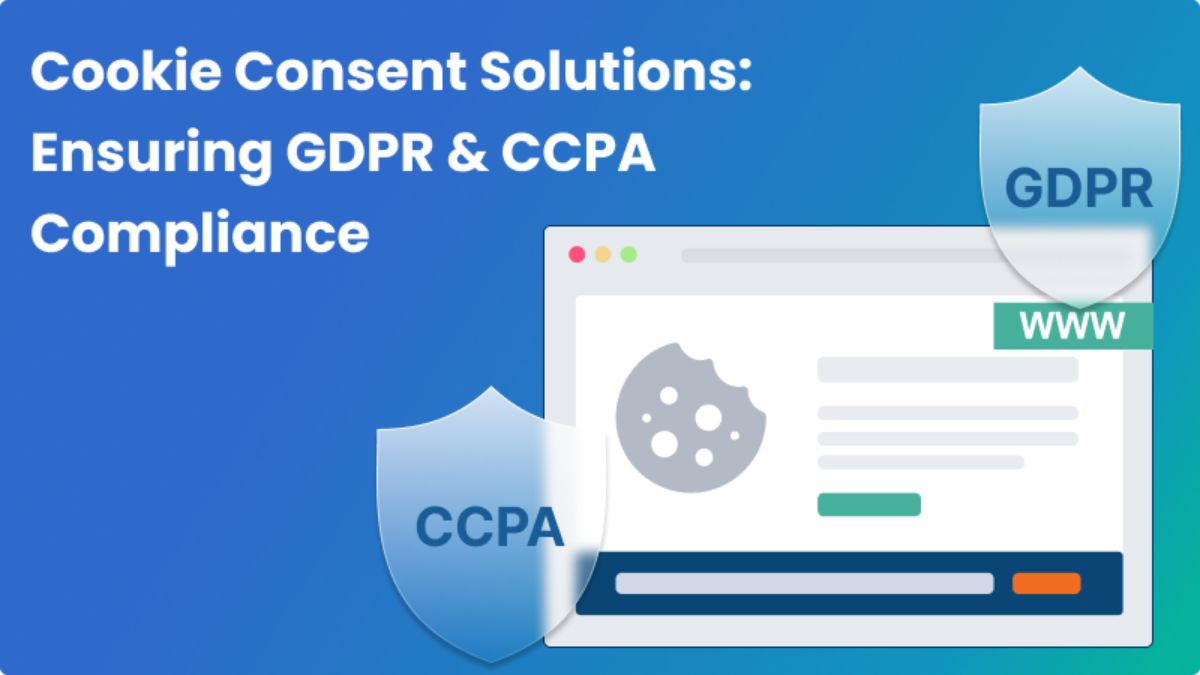How can I block cookies on browser?

Introduction
Cookies play a pivotal role in enhancing user experience online. However, the evolving landscape of privacy regulations, such as GDPR, imposes a closer look at cookie compliance. Recognizing the significance of knowing how to block cookies, this blog provides a detailed exploration of cookie compliance, offering insights into why and how to block cookies, along with the tools and techniques available for effective management.
What is a Cookie?
A cookie is a small piece of data that a website stores on a user’s computer or mobile device. Cookies are widely used to identify users, remember their preferences, track their browsing activity, and deliver personalized advertising.
Types of Cookies
There are two main types of cookies:
-
Session cookies: These cookies are temporary and are erased when the user closes their browser. They are typically used to store user preferences and keep track of the user’s activity on a website during a single session.
-
Persistent cookies: These cookies remain on the user’s device for a longer period of time, even after they close their browser. They are typically used to store user preferences across multiple sessions and to track user behavior over time.
What do cookies record?
Here are common types of information that cookies may record:
- Session Information:
- Cookies often store session information, such as your login status. They help keep you logged in as you navigate between pages on a website.
- Preferences:
- Cookies can remember your preferences, such as language settings, font size, and other customizable elements, to provide a more personalized browsing experience.
- Tracking and Analytics:
- Many cookies are used for tracking user behavior and website analytics. They record information about the pages you visit, the time spent on each page, and the links you click.
- Authentication Data:
- Cookies may store authentication data, enabling websites to recognize you as a logged-in user and grant you access to specific content or features.
- Shopping Cart Information:
- In e-commerce websites, cookies can store information about items you’ve added to your shopping cart, making it convenient for you to continue shopping without losing your selections.
- Advertising and Targeting:
- Advertising cookies track your online activity and preferences to deliver more targeted and relevant ads. This is commonly used for personalized advertising campaigns.
- Security Purposes:
- Cookies may be used for security purposes, such as detecting unusual login activity or preventing fraudulent actions on a website.
- Site Performance:
- Cookies can be utilized to collect data on how websites perform, helping website owners identify and address issues related to speed and functionality.
Why block cookies?
Cookies have raised concerns about user privacy, as they can be used to track users’ online activity and build detailed profiles of their interests. In response to these concerns, a number of regulations have been enacted, such as the General Data Protection Regulation (GDPR) in the European Union, which require websites to obtain user consent before storing cookies on their devices.
Remember that some cookies are Essential Cookies (also commonly referred to as “strictly necessary”) which are necessary for the website to function and store the preference settings selected by a user for this website. These cookies are only used to provide those essential services to the visitor. These cookies are not covered by the EU opt-in requirements or the CCPA opt-out-of-sale requirements, so they may remain on devices while they perform the essential functions. So, if you block all the cookies then the website may not function properly.
How to block cookies on a website?
Most web browsers allow users to block or manage cookies. The specific steps on how to do this will vary depending on the browser. Below are steps you can follow for popular browsers such as Chrome, Edge.
How to block and clear cookies in Google Chrome?
Block Cookies (Chrome)
- Open Chrome Browser.
- Click on the menu button on the upper right corner of the browser.
- Go to Settings.
- Go to privacy and security from the left side panel.
- Click on Cookies and other side data.
- In the general settings you can select any of the following to block cookies.

Clear Cookies (Chrome)
If you want to clear the cookies and the site data when you close all windows, then press the following shown button.

Under the customized behaviors you can add sites for the following purposes:
- Always clear cookies when windows are closed
- Sites that can never use cookies

If you want to clear the browsing data of cookies and other site data, then follow the given path:
- Go to Privacy and security from the side panel.
- Click on Clear browsing data.
- Select the time range for you want to clear the data.

How to block and clear cookies in Microsoft Edge?
Block Cookies (Edge)
- Open Microsoft Edge browser.
- Click on the Menu button which is on the upper right corner of the browser.
- Go to Settings.
- Click on Cookies and site permissions from the side panel.
- Go to Manage and delete cookies and site data.
- You can disable the Allow sites to save and read cookie data to block all the cookies, but it is recommended to allow it so that the website can function properly.

You can block third party cookies only if you enable Allow sites to save and read cookie data, as shown below.

If you want to block cookies for specific websites, then choose the following option and add the websites for which you want to block the cookies.

Clear Cookies (Edge)
For clearing browsing data of cookies and other site data follow the given path:
- Go to privacy, search, and services from the side panel.
- Go to Clear Browsing Data, then click on Clear browsing data now
- Select the time range for you want to clear the data.

For clearing data when you close the browser go to Choose what to clear every time you close the browser.


Conclusion
While cookies enhance our online experience, it’s crucial to strike a balance between personalization and privacy. Understanding how to block cookies, utilizing browser settings and extensions, empowers users to take control of their online privacy.
Remember, managing cookies is not just about blocking them entirely; it’s about finding the right balance that ensures a seamless online experience while safeguarding your privacy.
Mandatly’s Cookie Compliance Solution Overview
Whereas the most challenging aspect of gaining compliance with these requirements seems to be getting the right cookie consent banner on your website and a consent mechanism to record the consent but it is not. In fact, the true challenge lies in doing the underlying work that supports the efficient and accurate functioning of these mechanisms. Don’t worry, we have got it all covered.
Mandatly provides cookie and consent management solution without complex configuration or maintenance. Through the method of manual blocking, you can auto block the cookies by inserting the events manually in the JavaScript code.
Automatic Website Scanning: Mandatly’s Cookie Scanner technology performs in-depth scanning to detect first and third-party cookies, Trackers (plugins and social media implementations). It performs periodic scanning based on your schedule and provides an auto-generated list of cookies to keep your cookie notice updated.
Custom Cookie Banner: Mandatly offers a fully configurable solution for cookie banner settings & personalization to prepare your custom cookie banner\ cookie popup and ancillary features that describe the cookies collected and their purposes. These customizations support various website themes, geolocations, compliances, etc.
Preference Center: Mandatly helps you build a central preference center across multiple domains. Enables a link to the policy to ensure your privacy policy addresses your cookie use and collection practices.
Consents Tracking: Mandatly’s cookie consent manager maintains your cookie consent records to demonstrate compliance. The dashboard presents easy to understand visuals of consent logs.